Create an infrastructure
In the Technology menu of the main control panel, select ‘Infrastructures’ to access the infrastructure screen.
The main page listing all existing infrastructures will be displayed.
Create a new infrastructure
After clicking on the “+” button on the top left corner, you have access to the creation screen. In this screen, you have to fill infrastructure information.
| Field | Description | Technical name |
|---|---|---|
| Identifier |
This field is mandatory. Primary key of the object, it uniquely identify the object of this kind in TIBCO Cloud™ Metadata. The identifier is automatically generated and cannot be modified. |
id |
| Label |
This field is mandatory. A word of set of word which will be used in TIBCO Cloud™ Metadata to represent the object. |
label |
| Description |
Statement or account mainly aiming to clarify or develop the label in more words, it can also bring further unstructured information about the object. |
description |
| Type |
This field is mandatory. Class allowing to classify infrastructures. |
type |
| CPU number |
Number of central processing unit. |
cpuNumber |
| CPU type |
Central processing unit type. |
cpuType |
| RAM number (GB) |
Random memory quantity in GB. |
ramNumber |
| Drive type |
Drive type for data storage. |
driveType |
| Drive capacity (GB) |
Drive capacity (GB). |
driveCapacity |
| Operating system |
Operating system. |
operatingSystem |
| Cluster |
Cluster |
cluster |
| Business Continuity Plan |
Business Continuity Plan. |
bcp |
| Owner |
Group of persons designated as owning the infrastructure. |
owner |
| Documentation |
Set of attachments concerning the current object. Files can be of any extension but their size is limited to 50 MB. |
documentation |
| Logo |
Image used to represent the object in card grid and details view. If no logo is defined, the standard icon representing the entity will be displayed. |
logo |
| Instances | instances |
When you have completed the creation of your infrastructure, click on the ‘Save and close’ button.
Create an infrastructure type
The infrastructure types are used to classify infrastructures between families
In the Technology menu of the main control panel, select ‘Infrastructures’ to access the infrastructure screen. When creating an infrastructure, you have to define its type.
A few built-in infrastructure types are defined
- SaaS Application
- Paas Instance
- IaaS Instance
- Physical Server
- Virtual Server
- Containerized: use of Docker technology, for instance
- Serverless
- Appliance: Oracle Exadata, for instance
- Mainframe
- IOT Device
- Mobile Device
- Virtual Desktop
- Personal Computer
- Undefined
Create a new infrastructure type
You can create other infrastructure types if built-in types are not sufficient for your usage.
On infrastructure creation/update page, on infrastructure type selection you can create a new infrastructure type
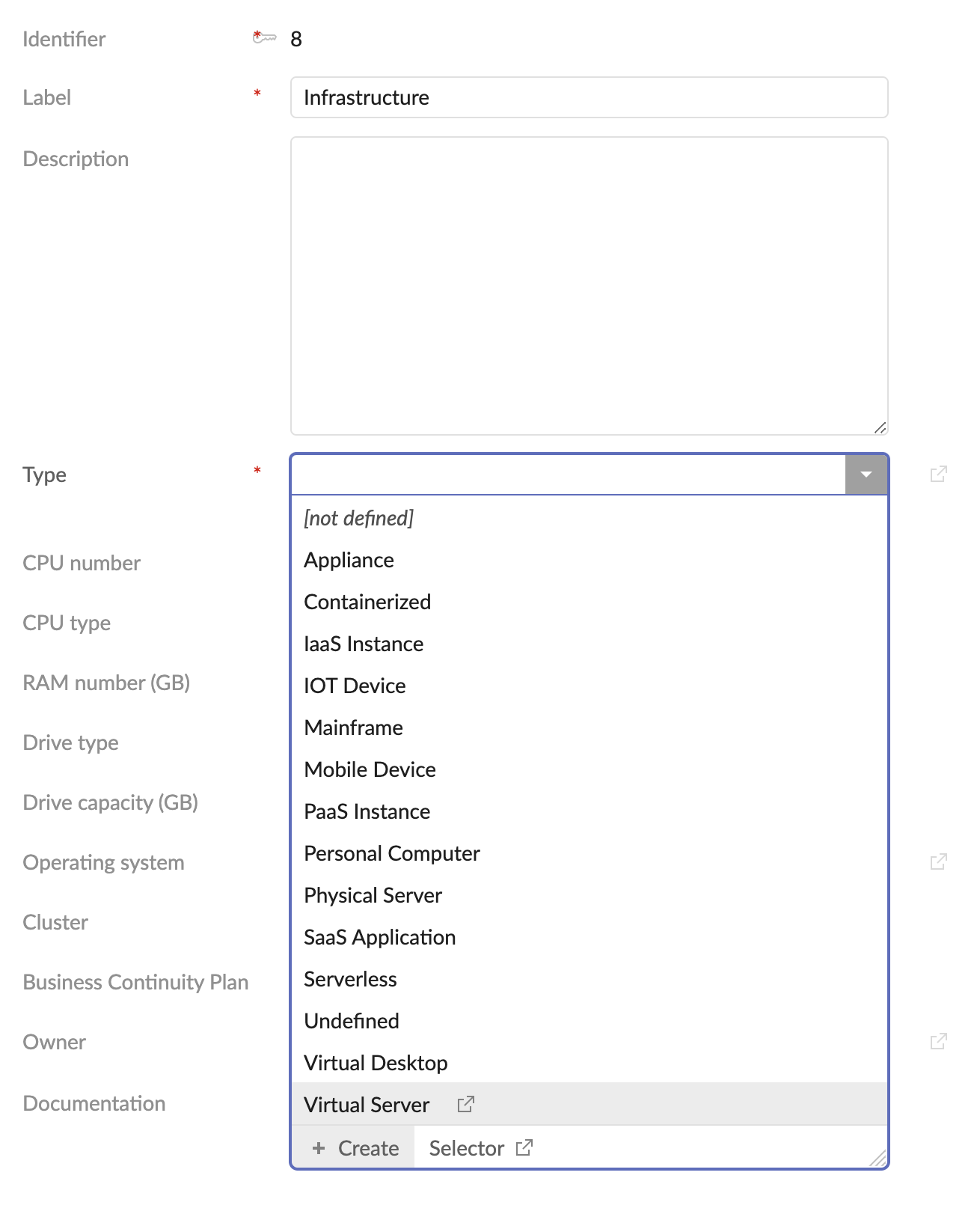
| Field | Description | Technical name |
|---|---|---|
| Identifier |
This field is mandatory. Primary key of the object, it uniquely identify the object of this kind in TIBCO Cloud™ Metadata. The identifier is automatically generated and cannot be modified. |
id |
| Label |
This field is mandatory. A word of set of word which will be used in TIBCO Cloud™ Metadata to represent the object. |
label |
| Description |
Statement or account mainly aiming to clarify or develop the label in more words, it can also bring further unstructured information about the object. |
description |
| Built-in type |
Built-in asset types cannot be deleted as used by built-in functions. |
builtIn |
| Documentation |
Set of attachments concerning the current object. Files can be of any extension but their size is limited to 50 MB. |
documentation |
| Logo |
Image used to represent the object in card grid and details view. If no logo is defined, the standard icon representing the entity will be displayed. |
logo |
| Logo (for hierarchical display) |
Image used to represent the object in hierarchical view. If no logo is defined, the standard icon representing the entity will be displayed. |
logo_mini |
| Infrastructures |
List of all infrastructures of this type. |
infrastructures |
When you have completed the creation of your infrastructure type, click on the ‘Save and close’ button.
