Create an instance
In the Technology menu of the main control panel, select ‘Instances’ to access the instance screen.
The main page listing all existing instances will be displayed.
From there you have multiple choice for instance creation :
- Click on the “+” button in the top left corner to access the creation screen and create an instance from scratch
- Click on the squared “+” button in the top left corner to access the creation screen from the Agent
Create an instance from scratch
After clicking on the “+” button on the top left corner, you have access to the creation screen. In this screen, you have to fill instance information.
| Field | Description | Technical name |
|---|---|---|
| Identifier |
This field is mandatory. Primary key of the object, it uniquely identify the object of this kind in TIBCO Cloud™ Metadata. The identifier is automatically generated and cannot be modified. |
identifier |
| Label |
This field is mandatory. A word of set of word which will be used in TIBCO Cloud™ Metadata to represent the object. |
label |
| Name |
This field is mandatory. Instance technical name. For automatically harvested instances, this name corresponds to the name of the data source in TIBCO Data Virtualization and cannot be edited. |
name |
| Description |
Statement or account mainly aiming to clarify or develop the label in more words, it can also bring further unstructured information about the object. |
description |
| System |
A technical component that participates to the elaboration of an application, or a technical component that provides or uses data. |
system |
| Infrastructure |
Foundation or framework that supports the system instance. |
infrastructure |
| URL |
Connection URL to the instance depending on its nature. It can be a JDBC connection URL, a WebService endpoint or the path to a file. |
url |
| Host |
Domain name or IP address of the server hosting the instance. |
host |
| Port |
Port from which the instance is reachable on the server. |
port |
| Database name |
The name of a database instance. |
databaseName |
| Driver |
Driver signature used for JDBC connections. |
driver |
| Encoding |
Encoding/Character Set/DB collation |
encoding |
| User |
Login of the user to be used to connect to the instance from TIBCO® Metadata Agent. |
user |
| Password |
Password of the user to be used to connect to the instance from TIBCO® Metadata Agent. |
password |
| Datasource type (TIBCO® Metadata Agent) |
Datasource type to be communicated to the agent to connect to the instance. |
datasourceType |
| Disabled |
The instance is disabled as soon as its associated datasource has been removed from TDV and that a new connection is attempted. |
disabled |
| Main application |
Application considered as the main tenant of the instance. |
mainApplication |
| Owner |
Group of persons designated as owning the instance. |
owner |
| Last Introspection Date |
Last date when the instance has been introspected by the automatic metadata harvesting. |
lastIntrospectionDate |
| Documentation |
Set of attachments concerning the current object. Files can be of any extension but their size is limited to 50 MB. |
documentation |
| Logo |
Image used to represent the object in card grid and details view. If no logo is defined, the standard icon representing the entity will be displayed. |
logo |
| Applications |
List of all applications supported by this instance. |
applications |
| Assets |
List of all assets contained or exposed by this instance. |
assets |
For the instances created from scratch you have a possibility to create a corresponding data source in TDV and harvest metadata automatically.
See Metadata harvesting - Create data source from instance.
Create an instance from the Agent
To create an instance from the agent you will need to have an available agent connected to your TIBCO® Data Virtualization application.
On the instance’s main page, click on the squared “+” button on the top.
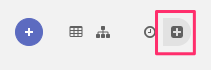
The main page listing all available data sources to add will be displayed. In this page, you can select one or multiple data sources(s) you want to add by clicking on the checkbox and click the “+ Create instance(s)” button on the top left corner.
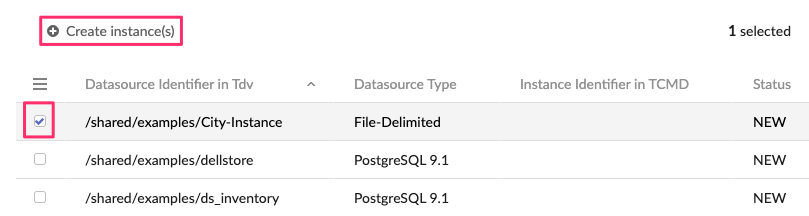
At the end of the creation, you will see a success message and the instance will be automatically added to the instance list.
Attributes description displayed on the data source selection list :
| Field | Description |
|---|---|
| Datasource identifier in TDV | TDV identifier of the data source in your application. |
| Datasource type | Type of the data source like Oracle, PostgreSQL ... |
| Instance identifier in TIBCO Cloud™ Metadata | Identifier of the selected instance in the instance table of TIBCO Cloud™ Metadata. The identifier is empty if the corresponding instance does not exist in TIBCO Cloud™ Metadata. |
| Status | Status of the TDV data source in TIBCO Cloud™ Metadata. If equals to NEW, the data source does not exist in TIBCO Cloud™ Metadata. If equals to STORED, the data source already exits. |
| Created at | Datasource creation date. |
| Updated at | Datasource last updated date. |
