Asset sampling
The sampling allows you to request a sample data in a file to see the content of the asset. By default, the sample contains 100 top rows from the target source.
From the asset view, you can request a sample file if the asset is available for sampling.
Asset type available for sampling
Below, the list of asset types on which you can request a sample :
- DB Table (database table)
- EXCEL worksheet
- CSV file
- TDV published view
- XML Element (which is marked as object root)
Sampling cannot be run on disabled assets.
Sampling can only be run for the assets that were created using the Metadata Harvesting service.
How to request a sample
Let’s start by displaying the asset’s view by clicking on “Assets” in the perspective menu.
On the hierarchical view, select one or multiple assets for which you want a sample file. Once it’s done, click on the “eye” button on the top to request sample.
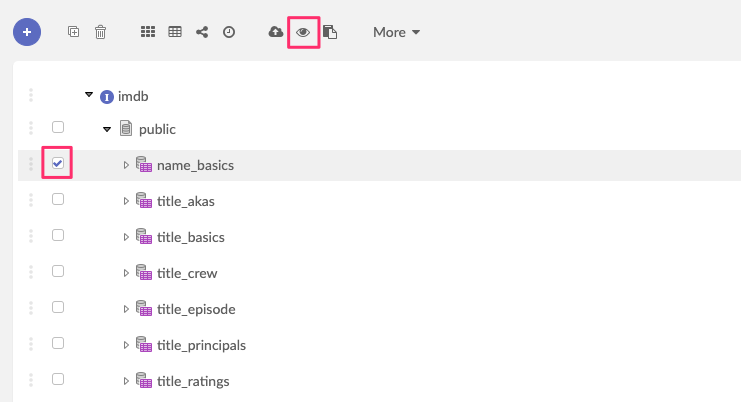
You will see a progress message and a success message when finished.
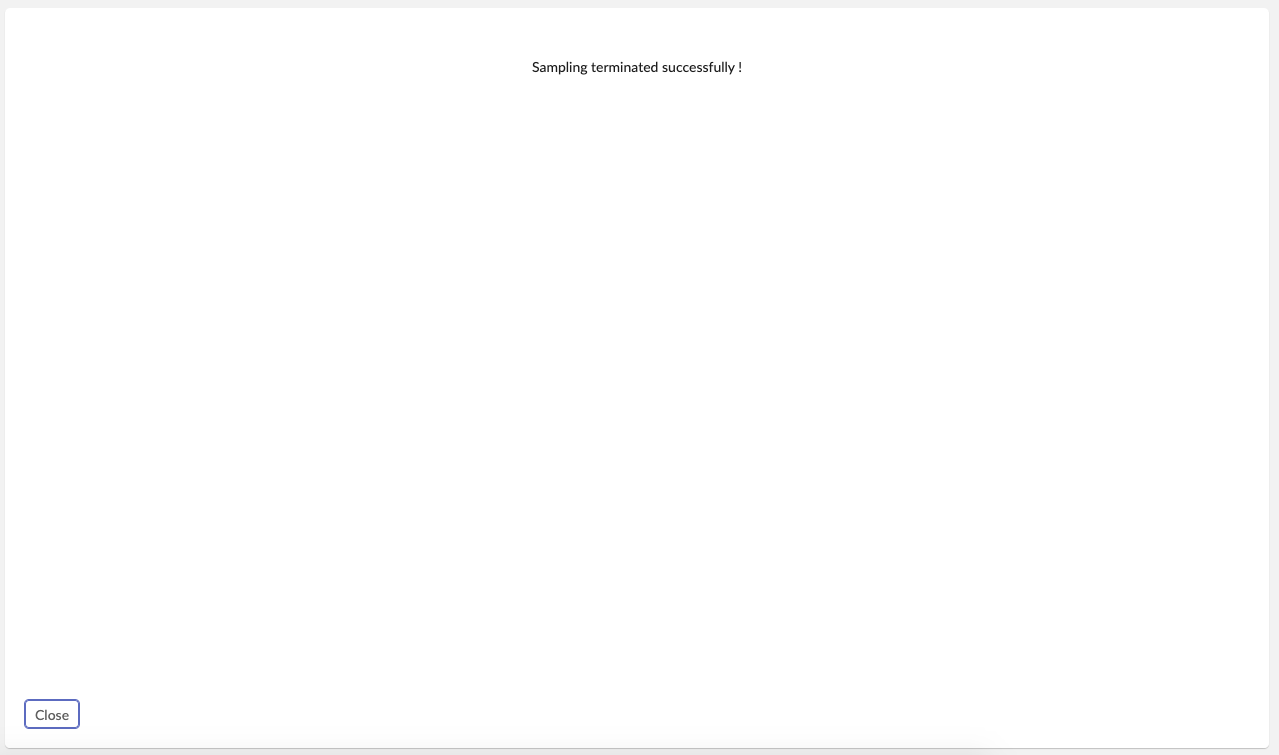
You can close the service and go back to your asset to download the sample file. On the asset view, search the field “Sample file”, put your mouse cursor on the file. A tooltip will display a download button.
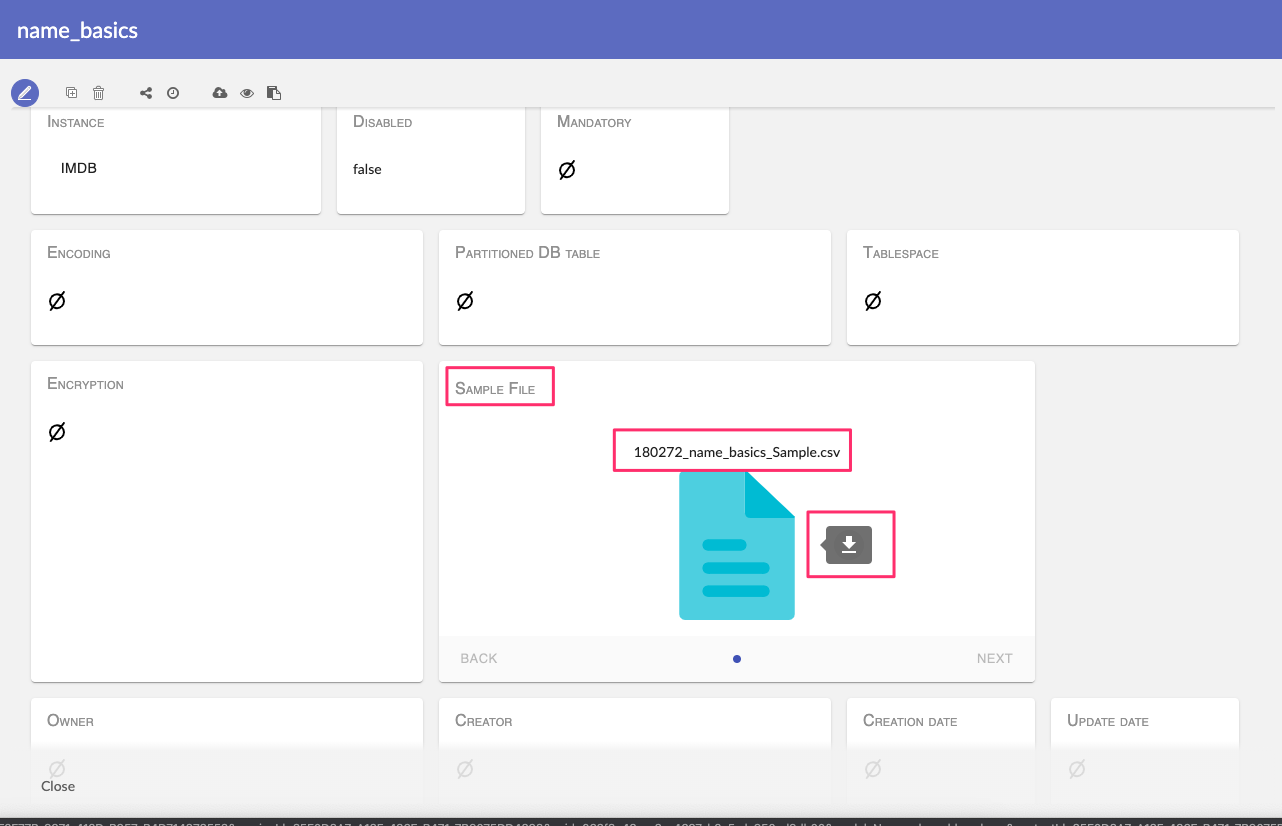
You can finally open the file.
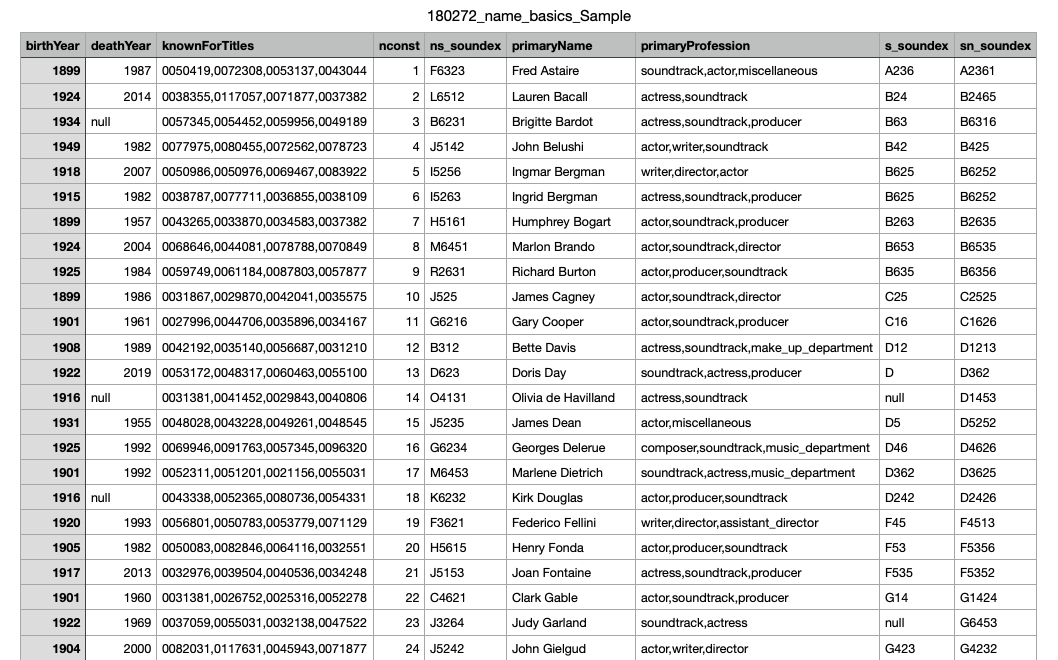
Wrong asset selection for sampling
If you have selected an asset which is not available for sampling, you will get an error message.

XML Element sampling
For the XML structures it is possible to obtain a sample in XML format based on an asset of type XML ELEMENT.
As XML document structure is open and can be analyzed under different angles, in TIBCO Cloud™ Metadata you can define for which object in your XML you wish to get sample.
To do it, open the corresponding asset for editing, scroll down to the ‘Object root’ property and set it to ‘Yes’:
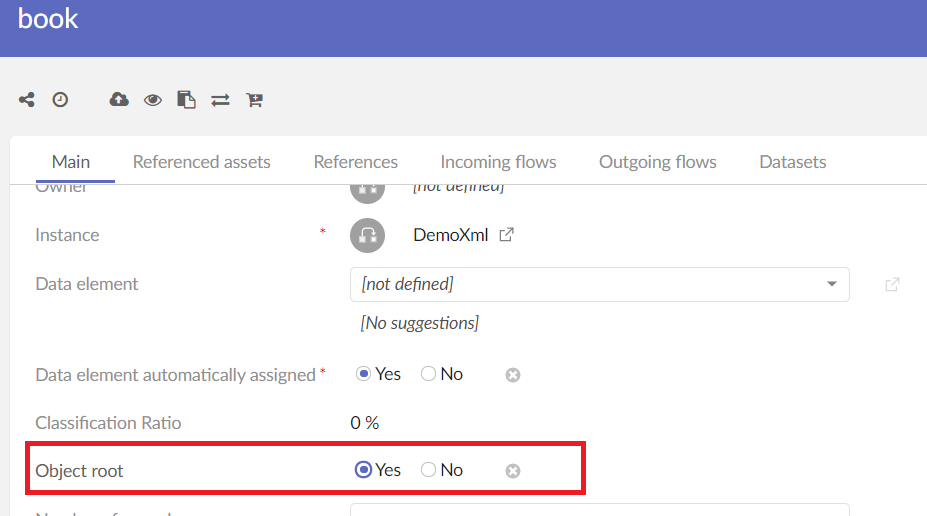
Save the asset to apply changes.
Now you can request sampling for this asset in the harvesting process.
