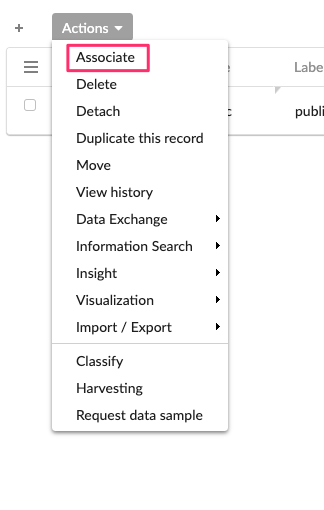Manage asset
Create an asset
In the Metadata menu of the main control panel, select ‘Asset’ to access the Asset screen.
The main page listing all existing assets will be displayed.
Click on the ‘+ Asset’ button in the top left corner to access the Creation screen.
Main tab
| Field | Description | Technical name |
|---|---|---|
| Identifier |
This field is mandatory. Primary key of the object, it uniquely identify the object of this kind in TIBCO Cloud™ Metadata. The identifier is automatically generated and cannot be modified. |
id |
| Name |
This field is mandatory. Technical name of the asset. For the assets retrieved automatically with metadata harvesting corresponds to the technical name of the resource in TDV and cannot be modified. |
name |
| Label |
This field is mandatory. A word of set of word which will be used in TIBCO Cloud™ Metadata to represent the object. |
label |
| Description |
Statement or account mainly aiming to clarify or develop the label in more words, it can also bring further unstructured information about the object. |
description |
| Asset type |
This field is mandatory. Specific fields can appear or become mandatory according to the asset type. |
assetType |
| Data type |
Type of data carried by this asset. |
assetDataType |
| Field type |
Deprecated field to be ended in V2. |
dataType |
| Logo |
This field is mandatory. Image used to represent the asset in card grid, hierarchical view and details view. If no logo is defined, the standard icon representing the asset type will be displayed. |
logo |
| Documentation |
Set of attachments concerning the current object. Files can be of any extension but their size is limited to 50 MB. |
documentation |
| Data quality score |
Global data quality score of this asset. |
dataQualityScore |
| Comment |
Comment defined in the source system. |
comment |
| Parent asset |
The structure of an asset is represented by this composition. The current asset is a component of the parent asset. If the parent asset is removed, the current asset is removed as well. If no parent is defined, it means that the current asset represents the highest level compound. |
parent |
| Owner |
The group of persons designated as owning the asset. |
owner |
| Instance |
This field is mandatory. Concrete installation of the system containing or exposing the asset. |
instance |
| Data element |
Logical definition of the structure and properties of the data contained in or provided by the asset. |
dataElement |
| Data element automatically assigned |
This field is mandatory. Indicates if the link to the data element has been set automatically by the automatic classifier. To be set to "No" to lock the current value. If set to "Yes", a future execution of the automatic classifier could modify the link. |
dataElementAutoAssigned |
| Sample File |
File containing a sample of data coming from this asset. This file is used for automatic classification to compare the data sample to data dictionaries. |
samplefile |
| Disabled |
This field is mandatory. If the asset has been registered during an automatic metadata harvesting, it will be disabled if a newer harvesting does not find it anymore. It can also be disabled manually. When disabled, an asset cannot be used as a source to provision a new view. |
isDisabled |
| Mandatory |
Indicates whether a value is mandatory or not. |
mandatory |
| Last Introspection Date |
Last date when the asset has been introspected by the automatic metadata harvesting. |
lastIntrospectionDate |
| Assets |
List af all assets composing the current asset. |
assets |
| Referenced assets |
List of all referenced assets. |
refersTo |
| References |
List of all asset referencing to this asset. |
referredBy |
| Incoming flows |
List of all incoming data flows. |
incomingFlows |
| Outgoing flows |
List of all outgoing data flows. |
outgoingFlows |
| Datasets |
List of all datasets contained or exposed by this resource. |
datasets |
Source tabs
Other tabs allow you to locate the asset you are creating.
When you have completed the creation of your asset, click on the ‘Save and close’ button.
Asset’s flows
If you have clicked on the ‘Save’ button, you can define more attributes from tabs.
| Field | Description |
|---|---|
| Incoming flows | Incoming flows from other asset |
| Outgoing flows | Outgoing flows to other asset |
| Datasets | Asset's datasets |
When you have completed the creation of your link, click on the ‘Save and close’ button.
Incoming and outgoing flows
Represent one or multiple flow(s) from other(s) asset(s) to the selected current asset.
| Field | Description | Technical name |
|---|---|---|
| Source asset |
This field is mandatory. Asset providing data. |
sourceAsset |
| Target asset |
This field is mandatory. Asset consuming data. |
targetAsset |
| Label |
A word of set of word which will be used in TIBCO Cloud™ Metadata to represent the object. |
label |
| Data transfer |
Indicates whether data is transfered or just exposed. |
dataTransfer |
| Flow type |
The type of the flow between the two assets. |
type |
| Caching |
Indicates whether data is cached. |
caching |
| Protocol transformation |
Indicates if there is a protocol transformation between the source and the target. |
protocolTransformation |
| Parent flow |
The exchange of data can be part of a higher-level definition of the data exchange. |
parent |
| Documentation |
Set of attachments concerning the current object. Files can be of any extension but their size is limited to 50 MB. |
documentation |
| Children |
All flows composing this flow. |
children |
When you have completed the creation of your flow, click on the ‘Save and close’ button.
Modify an asset
If you want to modify a current asset you have to click on the “Edit” button on the top left corner.
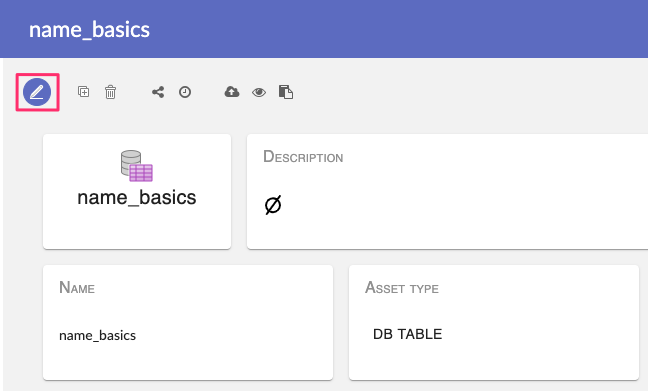
You will see the asset form pre-filled with existing data. You can modify what you want.
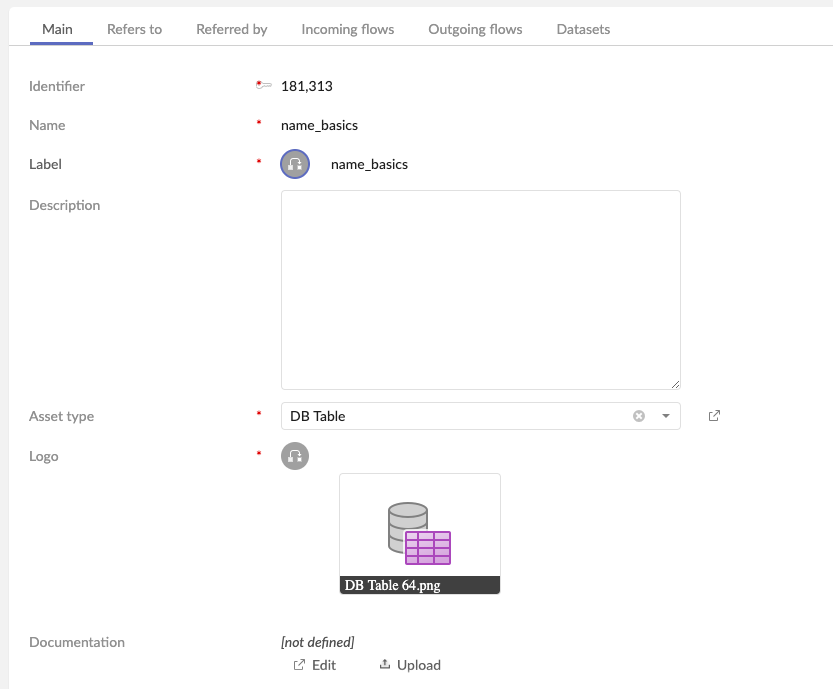
In the form view, you may see embedded tables. Each embedded table represent an association (way to link your current asset to other elements). In this case, you can :
- Select one or multiple record(s) an detach it (them)
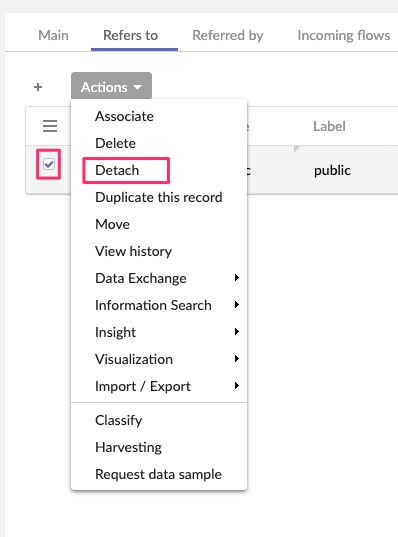
- Select one or multiple record(s) an delete it (them)
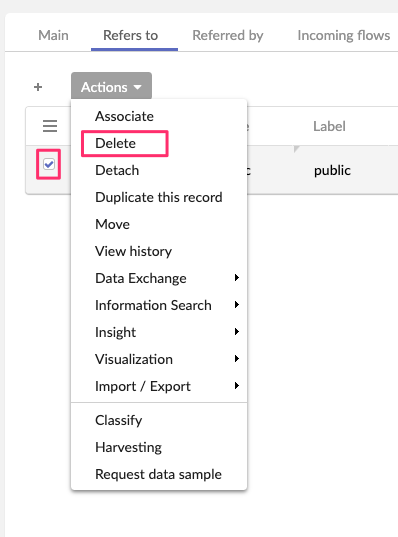
- Create a new target record
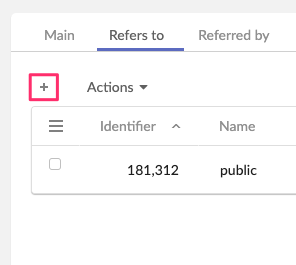
- Associate to existing record