Hierarchical view
The hierarchical view is accessible for some entity by clicking on the following icon ![]() or as the default view of some entities. This view displays data in a tree view where the current entity items are positioned as leaves. The tree nodes can be from any entity in direct or indirect relation with the current one. The relationship can be a composition, an aggregation or reflects any categorization such as a type or a provider. It offers a more intuitive way of modifying relations in reorganizing the tree. A structure filter can be configured to filter leaves which can be selected to perform an action on a selection.
or as the default view of some entities. This view displays data in a tree view where the current entity items are positioned as leaves. The tree nodes can be from any entity in direct or indirect relation with the current one. The relationship can be a composition, an aggregation or reflects any categorization such as a type or a provider. It offers a more intuitive way of modifying relations in reorganizing the tree. A structure filter can be configured to filter leaves which can be selected to perform an action on a selection.
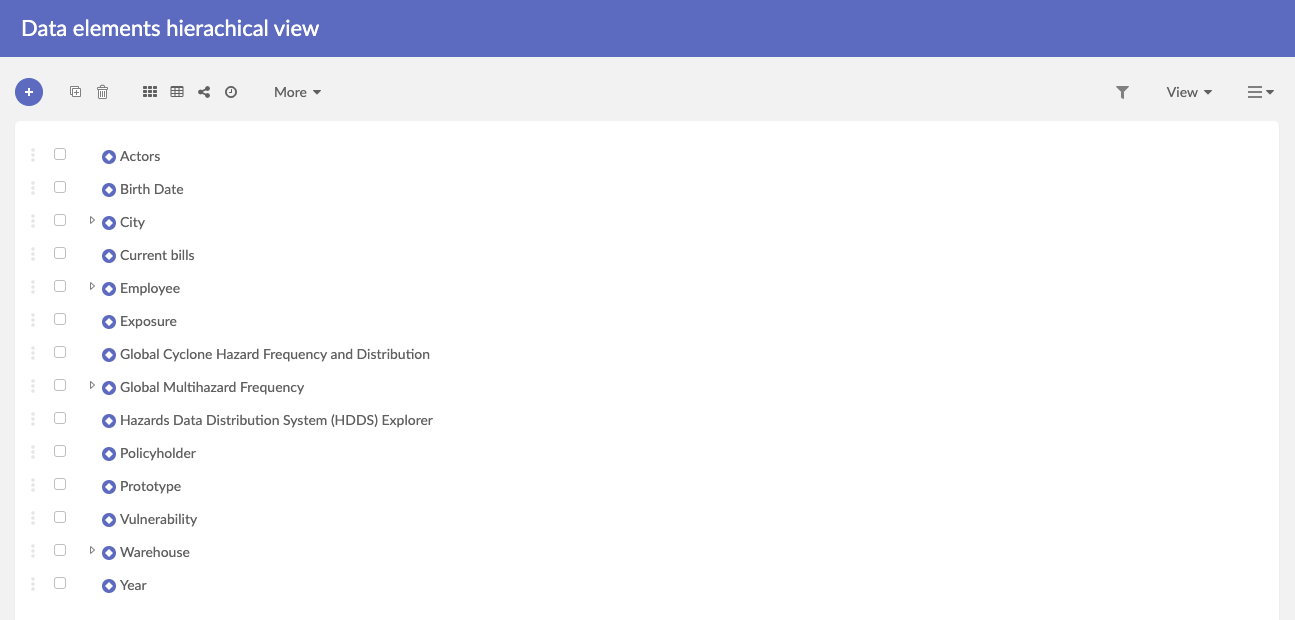
On the top left corner, you have similar available actions from tabular views.
On the top right corner, actions differ from table view mode :
- Filter record (See search)
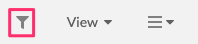
- Change view (see views)
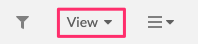
- Hierarchy specific actions (see hierarchy)
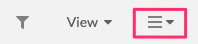
Explore and use a Hierarchy
On the hierarchy view, you can expand children by clicking on the arrow left button. If the node does not have children, the arrows are not visible.
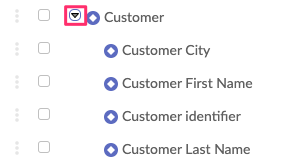
You can select a node by clicking on the checkbox near node label.
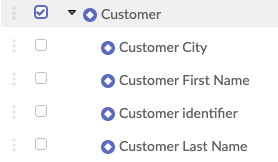
If you want to select all nodes of the hierarchy, you can click on the hierarchy action button on the top right corner and select “All”.
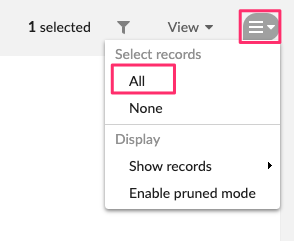 To unselect all node, select “none”.
To unselect all node, select “none”.
On each hierarchy node, you have a vertical “Menu” button to access more actions.
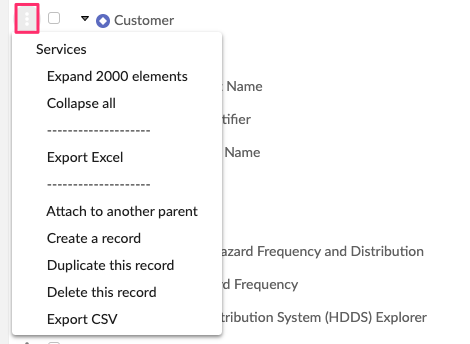
From this menu, you can attach a node to a different parent by clicking on “Attach to another parent”.
You just need to click on the arrow in the next step to attach to a new parent.
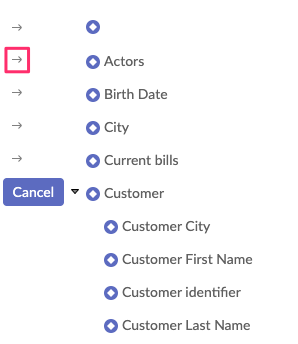
NB: The “Cancel” button is near the node you want to move.
