Tag metadata
A user can tag any record with simple wording information. A record can have multiple tags. Tags are useful for users to provide additional contextual information defining the metadata. It can also be used to filter a list of metadata.
| Note: tags can be words or phrases (groups of words), they can also include special characters. |
The Tags feature can be accessed via the sidebar located to the right of the screen on any record.
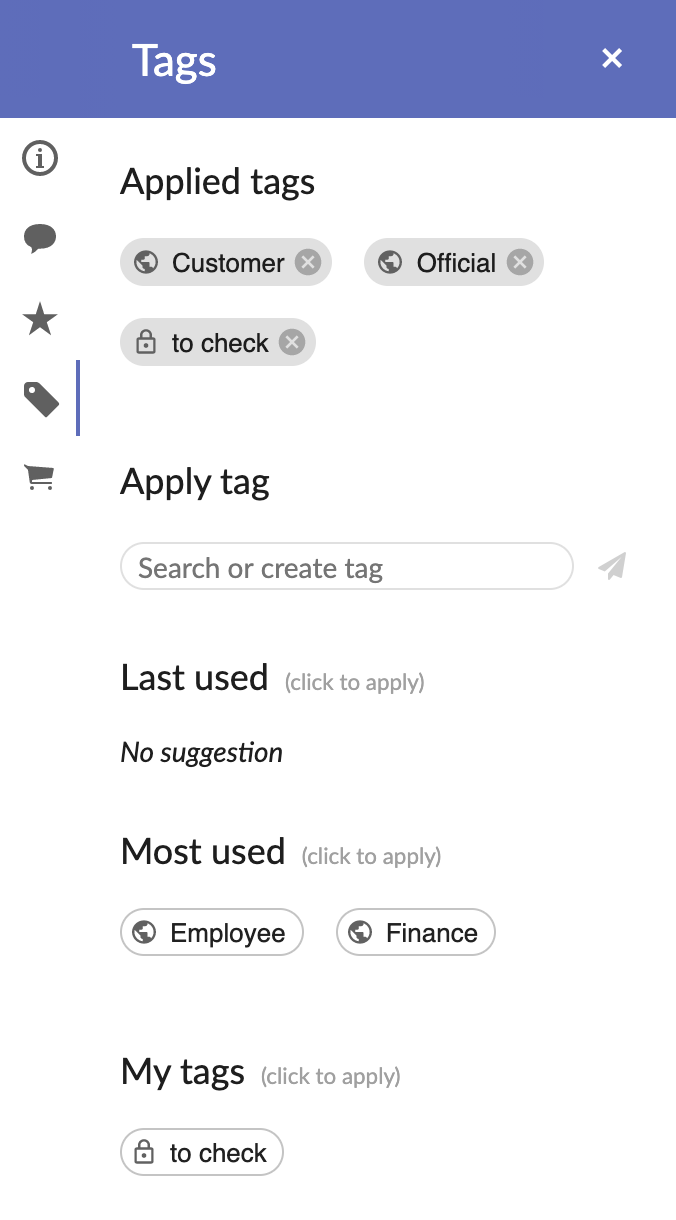
There are two types of tag ‘Public’ and ‘Private’, each corresponds to the visibility of the tag to the users. While ‘Public’ tags are visible and usable by any users, the ‘Private’ tags are only visible to the user that created it. The icon on the left side indicates the type of visibility: the world for ‘Public’ and the lock for ‘Private’.
The top section ‘Applied tags’ displays the tags applied to the current record. You can remove an applied tag by clicking on the cross button on the right of the tag.
The ‘Apply tag’ section allows users to create a new tag or search for an existing one and apply it to the record.
| Note: Creating ‘Public’ tags is controlled by permissions configured by the administrator. Not all users might have the ability to create them. For those allowed to create ‘Public’ tags, they will be given the choice of the visibility after clicking the submit button. |
The ‘Last used’ section displays the last ten tags that have been used by the current user. The ‘Most used’ section displays the ten tags the most used in the whole repository. Clicking on a tag will
apply it to the current record. This action is performed realtime.
Finally, the ‘My tags’ section displays the list of all the tags the connected user has created.
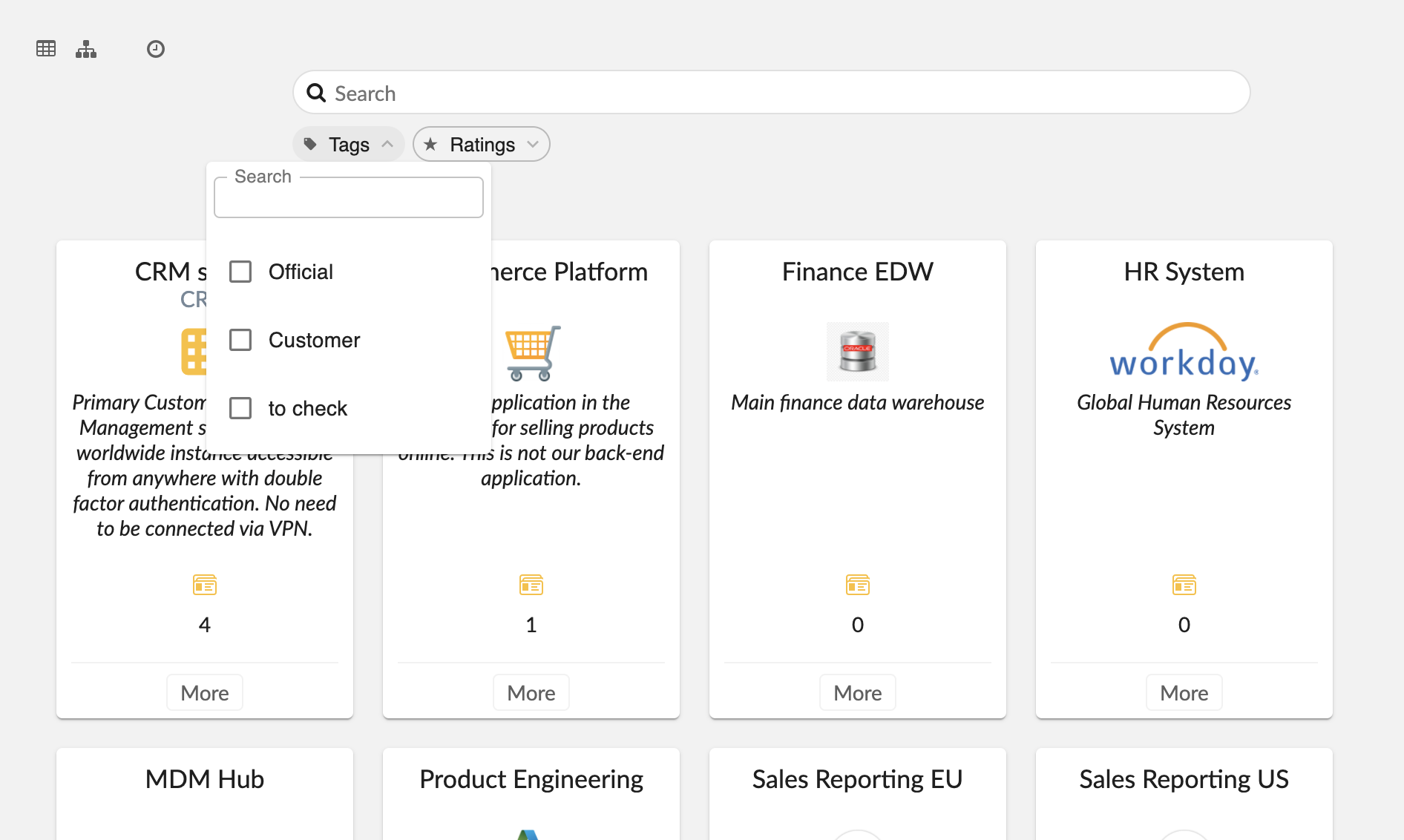
The card view integrates the tags allowing users to filter records based on the tags that have been applied to them.
