Card grid
The card grid is the default view for most entities in TIBCO Cloud™ Metadata. It can also be accessed from the tabular view and the hierarchical view by clicking on the toolbar icon ![]() . It offers a quick access to any object thank to its dynamic search and the way it displays each found item. When accessing it for the first time, a first page of items is shown and you are able to display more, if there is, by scrolling the page down. More items will be requested as you scroll.
. It offers a quick access to any object thank to its dynamic search and the way it displays each found item. When accessing it for the first time, a first page of items is shown and you are able to display more, if there is, by scrolling the page down. More items will be requested as you scroll.
However, it is very likely that the number of items will be so big that browsing them will not be efficient. The search offers a very quick way to find an item based on its label. The result is displayed dynamically as new characters are entered in the text box below which suggestions of existing labels are also dynamically shown.
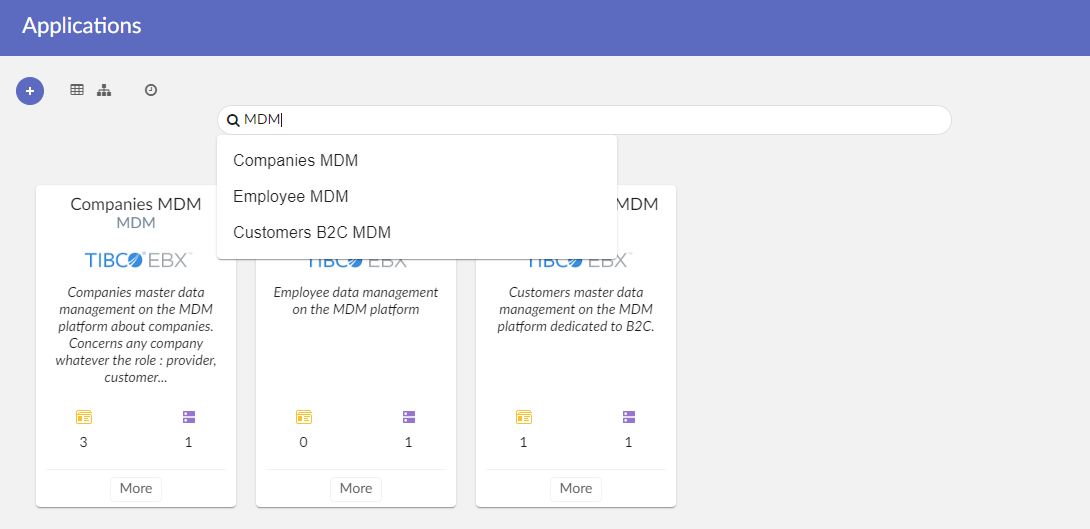
An item is represented by a card that can have a different format according to its nature. An application in the figure above is represented by an extended card but a data element will be represented by a simple card. Small cards will be displayed for assets when definition card are showing business terms. All cards contain a button More to access to the items details view. The displayed icons correspond to the nature of the item unless a specific logo is defined to replace it. Icons are representing the current item except for the indicators displayed at the bottom of extended cards. These indicators indicate the number of items of a given type linked to the current item. The meaning of icons can be found in the perspective where all menu items are displayed with the corresponding icon.
-
Definition card
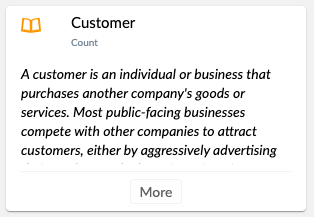 Small card
Small card
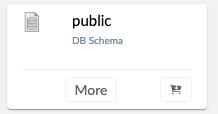
-
Simple card
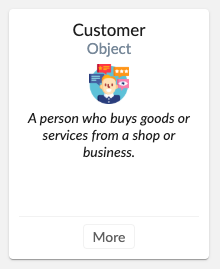
-
Extended card
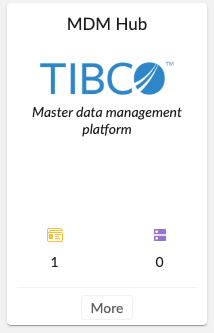
A toolbar is proposed to the user at the upper left corner of the workspace. It allows an authorized user to create a record by clicking on the plus sign over blue background. When the creation is subject to workflow, this button will lead to the launch of a creation workflow instead of the direct creation. This toolbar also allows the user to switch to the default tabular view or to the default hierarchical view. Finally, by clicking on the clock, the user can access the history of modification for the current entity.
