Card view mode
By default, data in Tibco Cloud Metadata (TCMD) is displayed in the card view mode.
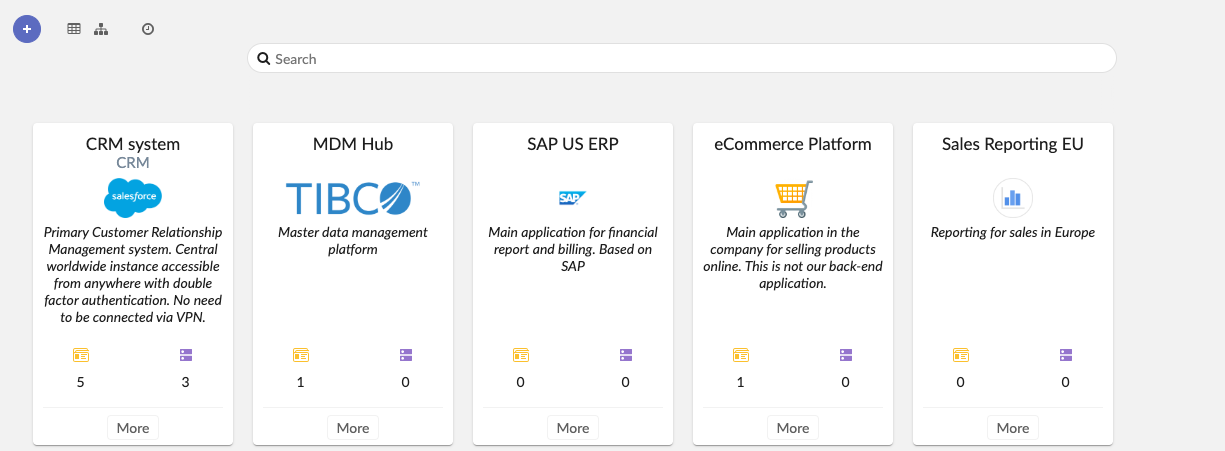
In this view, you can:
- Create a new record by clicking on the “+” button
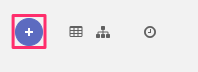
- Display the table view
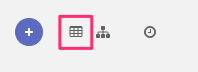
- Display hierarchical view (not always available)
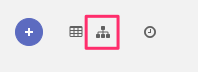
- Display the table history
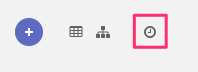
- Search a record
To search a record, simply start writing a word in the search bar. The card view will be automatically filtered while writing and a suggestion list will be displayed if a match was found.
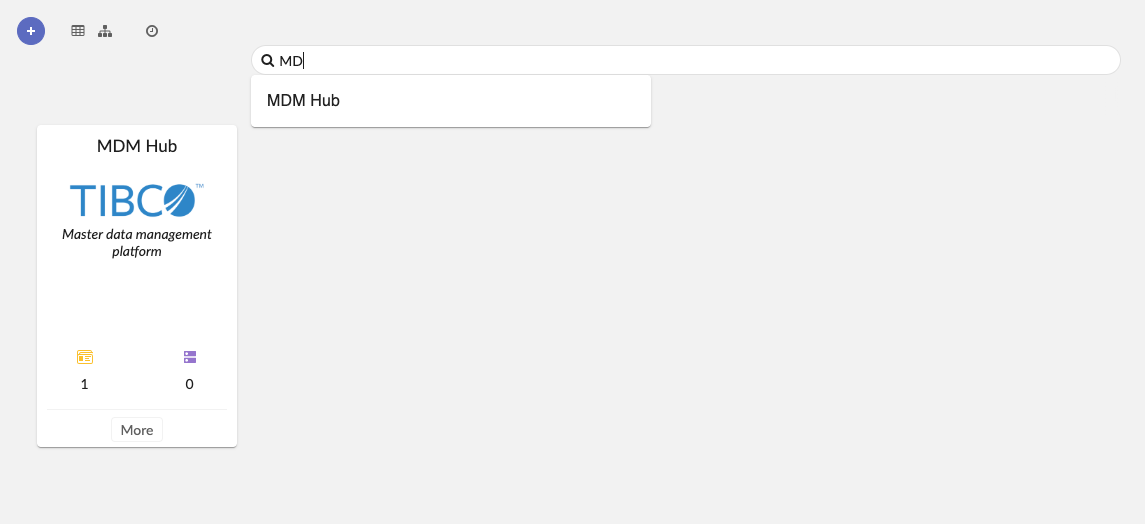
You can click on the suggestion to autocomplete your text.
To access a record, just click on the “More” button. This action will open the record view.
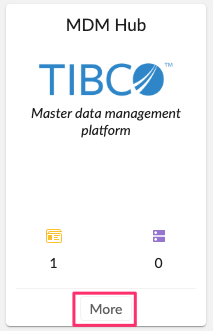
Simple card
In card view mode, a simple card is displaying :
- Title
- Subtitle
- Logo
- Description
- More button (+ additional actions)
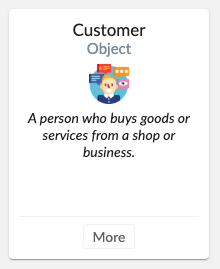
Extended card
An extended card is like a simple card with indicators :
- Title
- Subtitle
- Logo
- Description
- Indicators (up to 3 max)
- More button (+ additional actions)
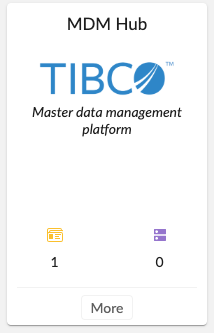
Indicators display linked data to the one you are looking at. Each indicator has a logo which is the logo of the linked element (same logo of the perspective menu).
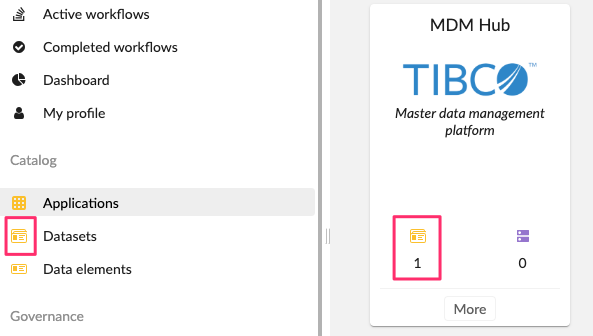
Small card
A small card display less information :
- Title
- Subtitle
- Logo
- More button (+ additional actions)
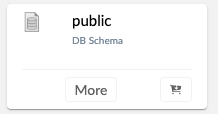
Definition card
Definition card is used to display a long description :
- Title
- Subtitle
- Description
- More button (+ additional actions)
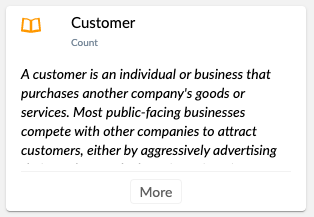
Table view mode
From the card view mode, click on the “Table” icon’s button to switch to table view mode.
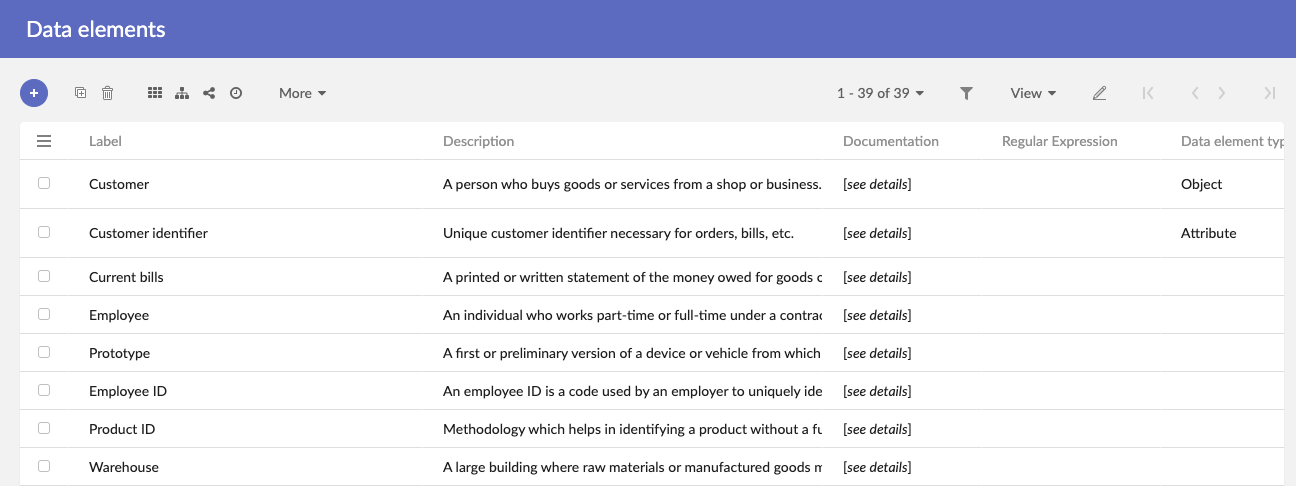
From this view mode you can :
- Create a new record by clicking on the “+” button

- Duplicate a record (select one record before)

- Delete a record (select one record before)

- Display card view

- Display hierarchical view (if available)

- Display table history

- Click on the “More” button to display other available actions

On the top right corner, you have more available options:
- Number of records to display per page

- Filter records (see search)

- Change view (see views)

- Grid edit (see grid edit)

- Navigation buttons (change to next page, end, etc)

In this mode, if you want to open a record, just double click on the table row.
Hierarchical view mode
From the card view mode or table view mode, you can access to the hierarchical view mode by clicking the “hierarchy” icon’s button.
(This view may be not available everywhere).
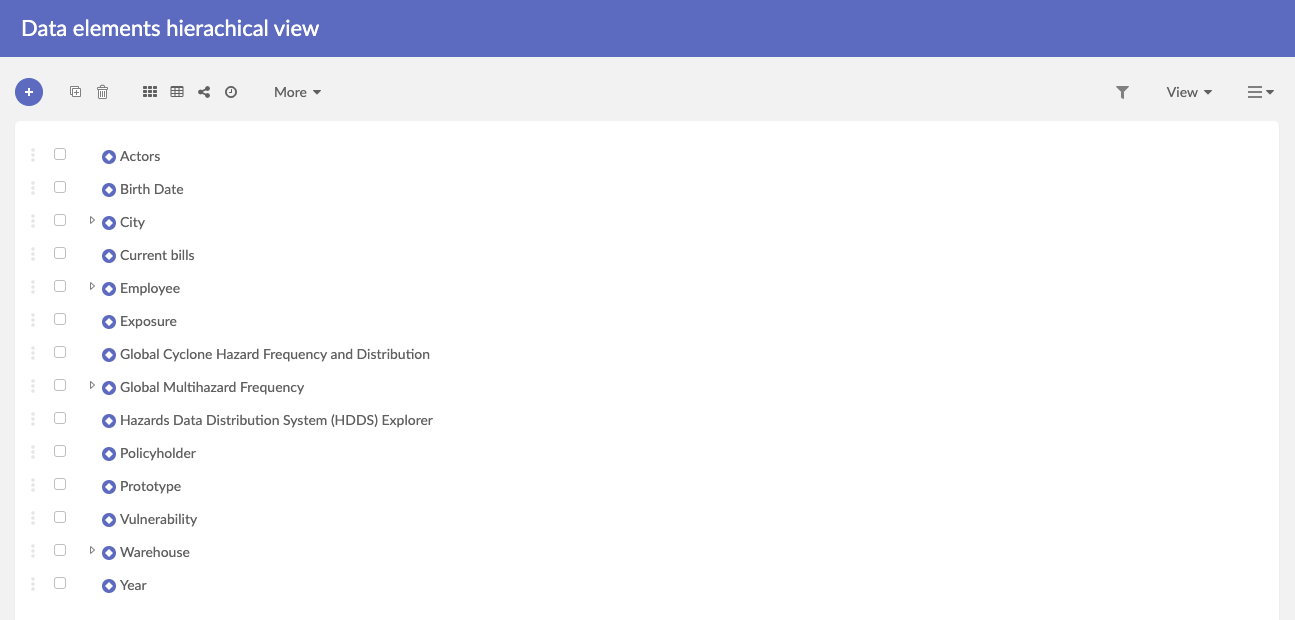
On the top left corner, you have similar available actions from table view mode (see table view mode).
On the top right corner, actions differ from table view mode :
- Filter record (See search)
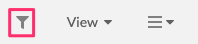
- Change view (see views)
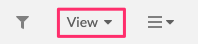
- Hierarchy specific actions (see hierarchy)
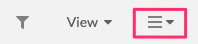
Record view
If you open a record to view details, you will a read-only view.
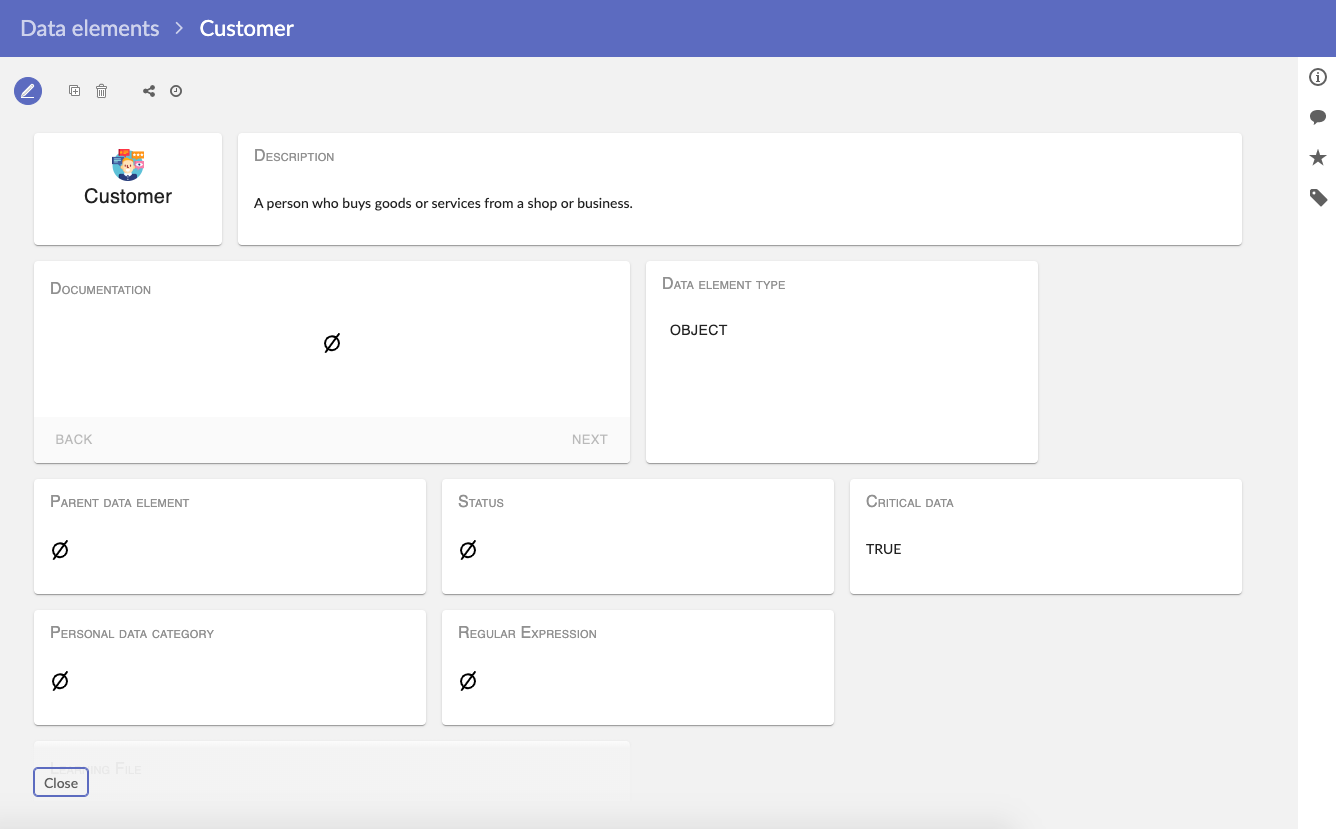
Please refer to read and edit data.
