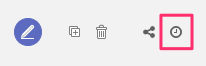Read and edit record
Tibco Cloud Metadata (TCMD) contains metadata that you can read, edit (if you are allowed to).
Open record from card view mode
In the card view mode, to open a record, you have to click on the “More” button on the record’s card you want to read.
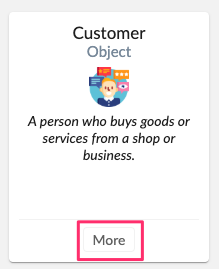
Open record from table view mode
In the table view mode, double click on row containing the record you want to read.

Open record from hierarchy view mode
In the hierarchy mode, click on record label you want to read.
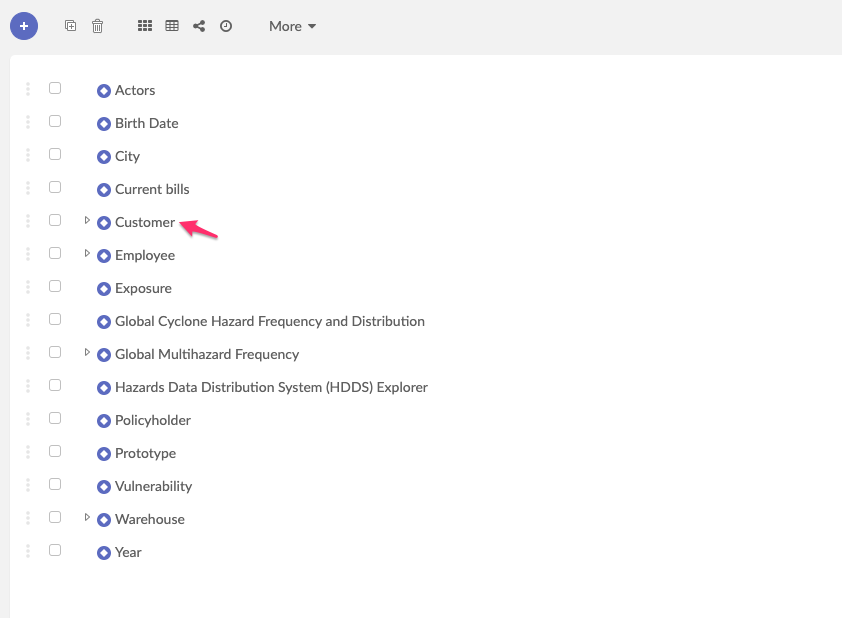
Understand the read only record’s view
Once you performed the action to read data, you will see a new view organized in tile.
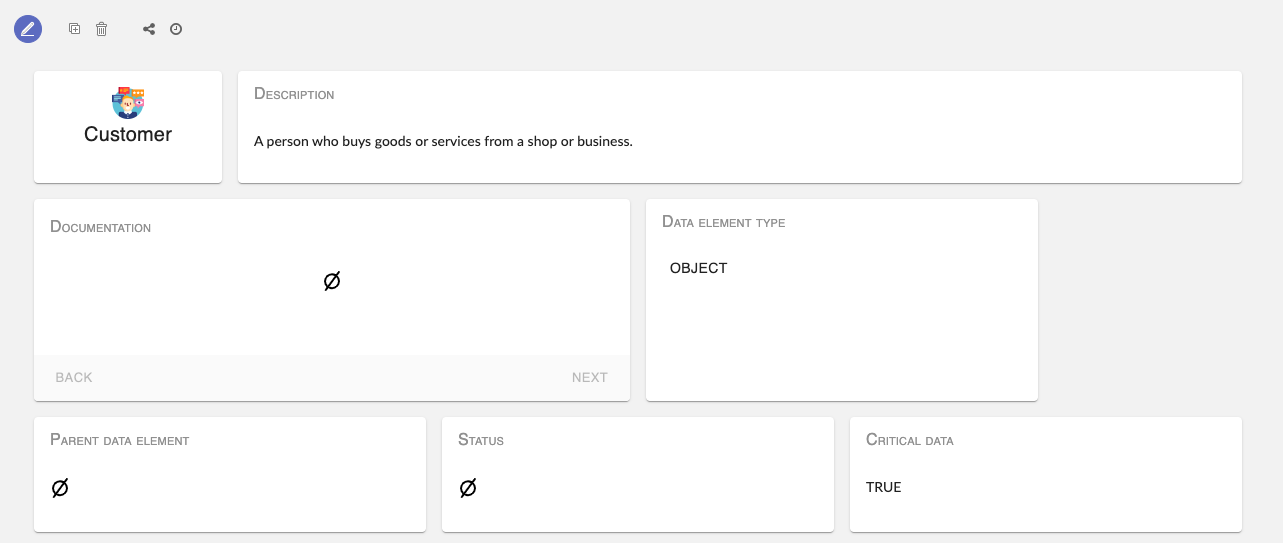
This is a read only view in which some actions are available.
Tile composition of record view
The record view is organized in different kind of tile.
Simple tile
The simple tile display:
- The field attribute in title
- The field content in content

If content is empty, you see the empty logo.

Sometimes, the content display another record (a foreign key). In this case, you can click on
the content to see the other record detail’s view.
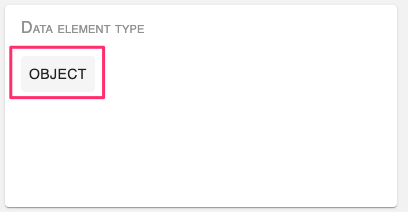
Attachment tile
This tile contains images and documents linked to the record.
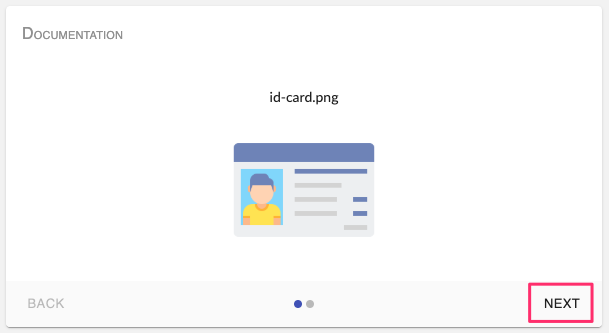
In this tile, you can see if there are multiple documents/images (dots indicators). You can click on “Next” or “Back” button to change the attachment.
If you hover on the document with the cursor a tooltip will be displayed and allow you
to see (only available if it is an image) the document and download it.
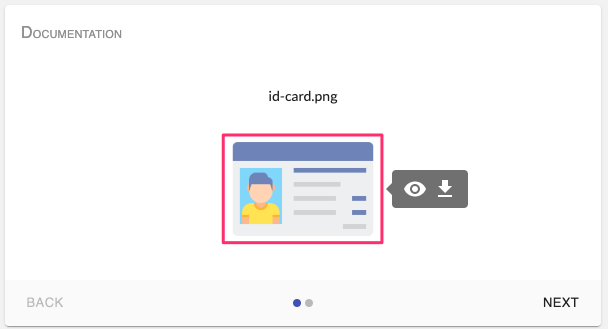
Association tile
At the end of the record’s view, you can see a new kind of tile containing a rounded colored indicator near the title.
This tile represent an association. In TCMD, a record can be linked to multiple other records. We called it an association.
The rounded colored indicator give you the number of linked record to the one your are looking at.
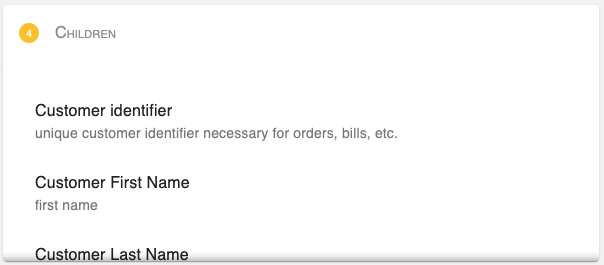
You can scroll vertically the content and you can also click on an item in the content to display details.
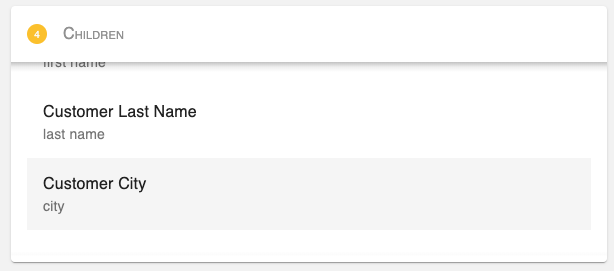
If there is no linked record, you will see 0 in the indicator and the empty logo in the tile’s content.
Actions on record
Edit record
To edit the current record, just click on the “Edit” icon’s button on the top left corner.
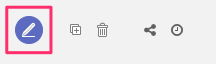
If you allowed to edit it, you will see a new form view in which you can make updates.
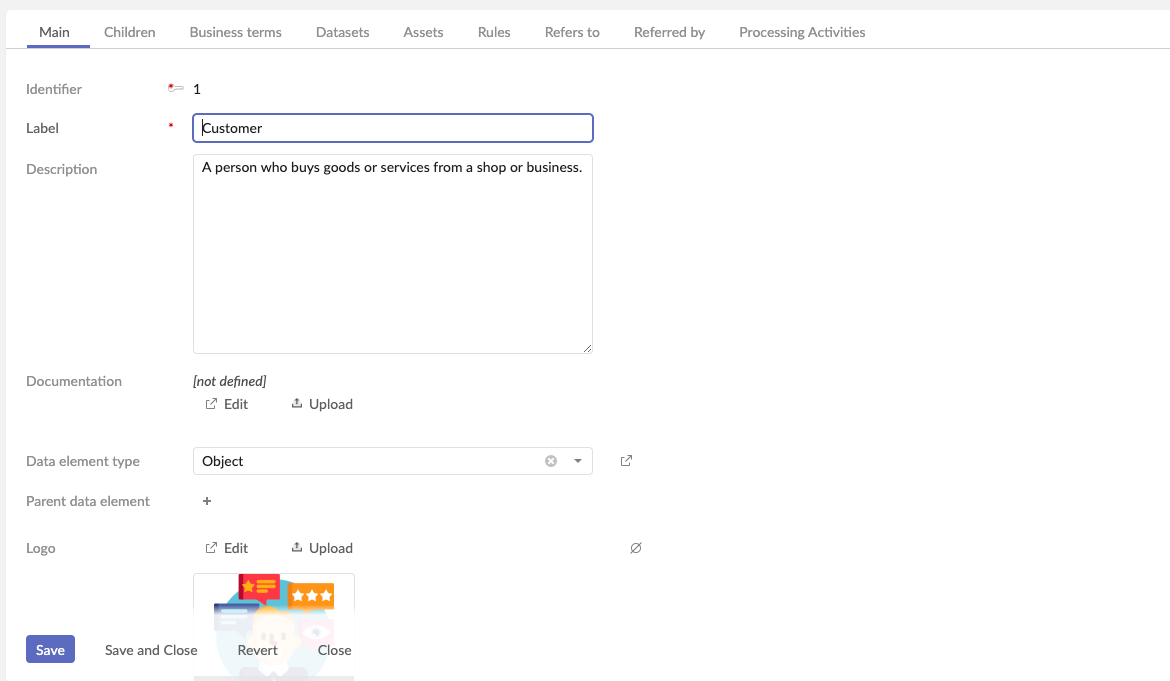
In the form view :
- Save button will save your modifications
- Save and close button will save your modifications and redirect you to the read only view
- Revert button will cancel your modifications
- Close button you redirect you to read only view and skip your modifications
Duplicate record
To duplicate the current record, click on “Duplicate” icon’s button.

This action will open a new form view pre-filled with record’s data.
Remove record
To remove a record, click on the “bin” icon’s button.
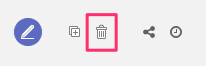
Record’s history
To see the record history, click on the “clock” icon’s button.