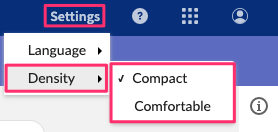Navigation pane
Tibco Cloud Metadata (TCMD) has a left vertical navigation pane called “Perspective”.
In TCMD there are two perspectives :
- Main perspective
- Administration perspective
Main perspective
The main perspective allows the user to access to TCDM main features.
It is divided into multiple sections :
- Home
- Search
- Inbox
- Active workflows
- Completed workflows
- Dashboard
- My Profile
- Catalog
- Applications
- Datasets
- Data elements
- Governance
- Business terms
- Rules
- Roles
- Groups
- Programs
- Metadata
- Assets
- Asset types
- Technology
- Instances
- Systems
- Infrastructures
- Providers
- Privacy
- Processing Activities
- Consents
- Data breaches
- Requests
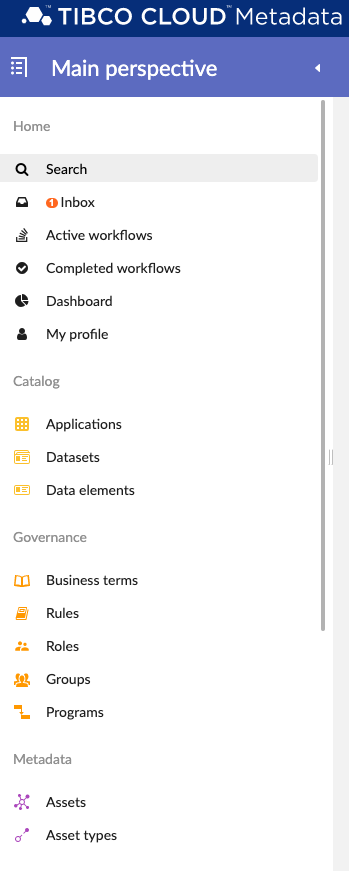

The menu is vertically scrollable. It can also be different if you don’t have full privilege access to every TCMD features.
N.B : Please refer to the User Documentation for each section in the main perspective.
Administration
This perspective is only available for admin user in TCMD. It’s also divided into multiple sections :
- Metadata harvesting (Technical administration for harvesting, introspection jobs and agent configuration)
- Technical Users
- Agents
- Datasources
- Assets
- Links
- Harvesting configurations
- Introspection jobs
- Introspection jobs history
- Classification (TCDM classification)
- Classification configuration
- Permissions (Set access permission in TCDM)
- Users
- Roles
- Dynamic Roles
- Access rights
- Access rules
- Workflows (Workflow dashboard and configuration)
- Active Workflows
- Completed workflows
- Activation
- Repository (Access to digital assets)
- Digital assets
- Trial (Use for sample data only)
- Load trial data
- Downloads
- Download agent
- Advanced services
- Factory reset
- About
- Informations
Please see the administration user guide for more information.
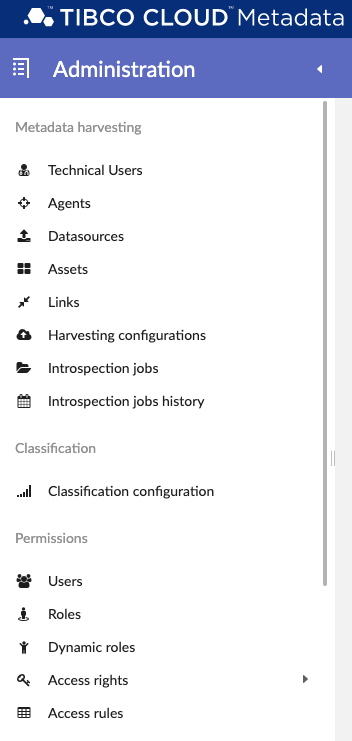

Change between Main and administration perspective
If you are a TCDM administrator, you can switch between both perspectives. To do it, click on the “perspective” button on the top left corner.

A small dialog box will be displayed just below the button.
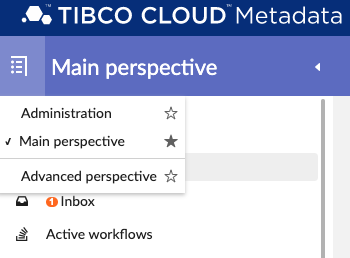
From there, you can select the perspective you want to display. You can also click on the star if you want to set a perspective as your favourite one.
Reduce the perspective pane
If you want to reduce the perspective pane, you can do it by clicking on the “Arrow left” button (if the pane is expanded).
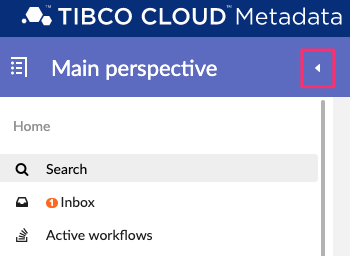
The perspective will be reduced and display icons only. You can hover the icon with the cursor to display text. If you want to expand the perspective, click on the “Arrow right” button.
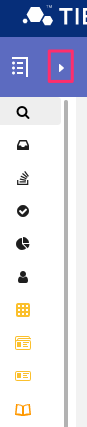
Workspace
At the centre of TCMD’s user interface, you have the workspace. The workspace will display context while you are using TCMD. This is where you will see :
- Data
- Table
- Card
- Graph
- …

Sidebar
On the right of the workspace, you will see the sidebar. The sidebar is an extension to the workspace which allow you to perform additional actions. Available actions are linked to the current displayed context in the workspace. For example, if no action is available on the current context, the sidebar may be not displayed.

Click on action’s icon to expand the sidebar. Click on the “X” button on the top right corner to close it.
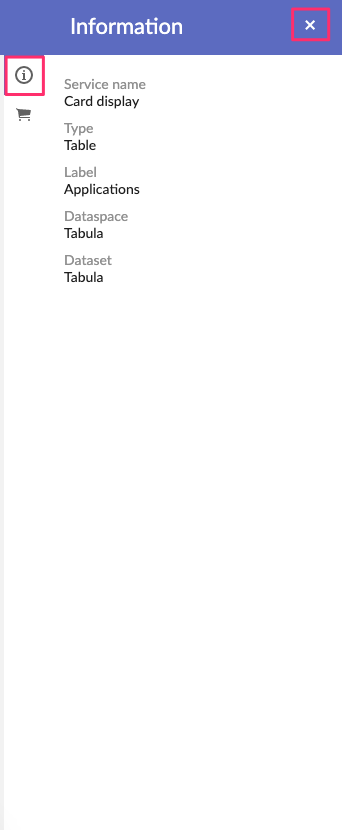
Settings
Language
You can change the default language on TCDM by clicking on settings on the top right corner.
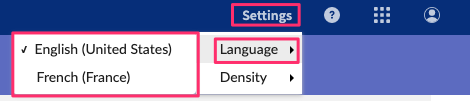
Density
You can change the user interface density. This setting will allow you to add more whitespace between text, table, data if you prefer.
You can switch between “Comfortable” (more whitespace) and “Compact”.